Special tools.¶
Special tools can be called by buttons under the tools section.
To add a tool, copy your python script to ProjectManager/Tools Your tool should have init() function.
Scene packer.¶
Used to pack/unpack scenes for clients/freelancers. Grabs all references of the file and saves them in one folder convenient for sending.
For freelancers (pack all files):
Open the your main work scene with all referenced files in your work directory and hit the rightmost open button near the path field.
Then select the root destination folder where the referenced scenes, the main scene should be saved.
Hit the “Pack” button and wait while the script process all references.
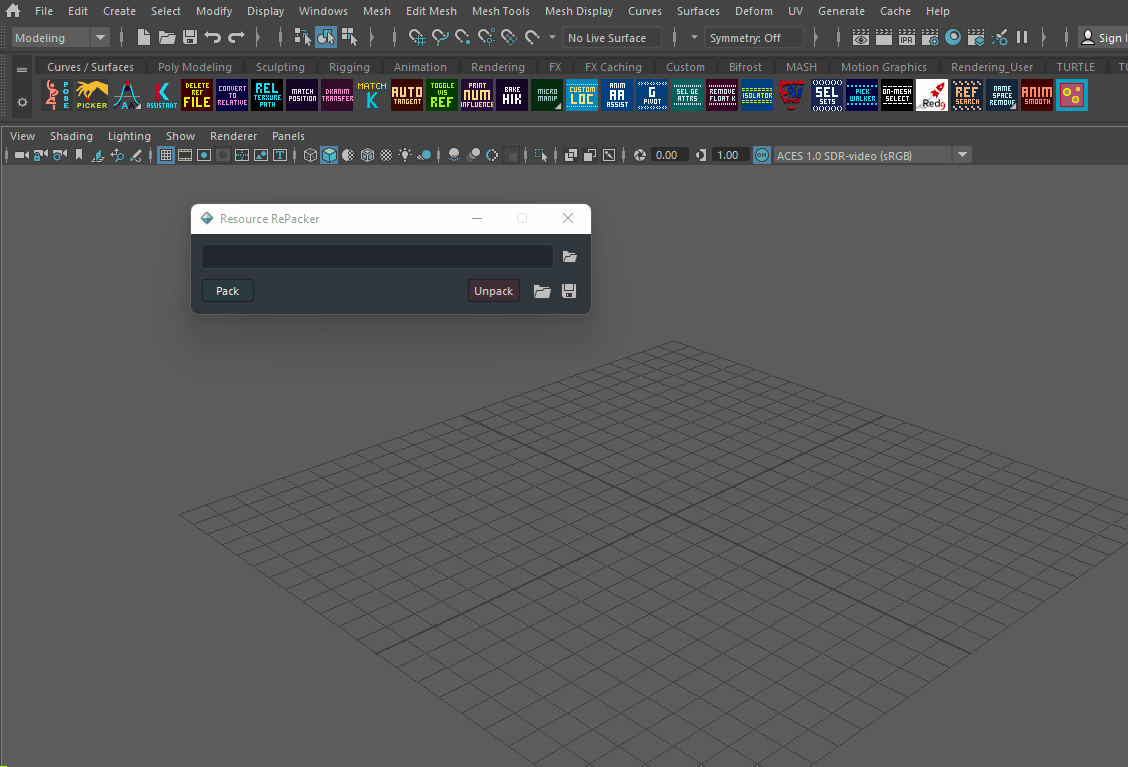
Now you can copy the content of that folder to the server/cloud/FTP specified in your pipeline. After that upload, you can delete all files from that folder if you don’t need them anymore, but don’t delete the revisions.txt file. It stores the timestamps for previously uploaded files and ignores unchanged ones.
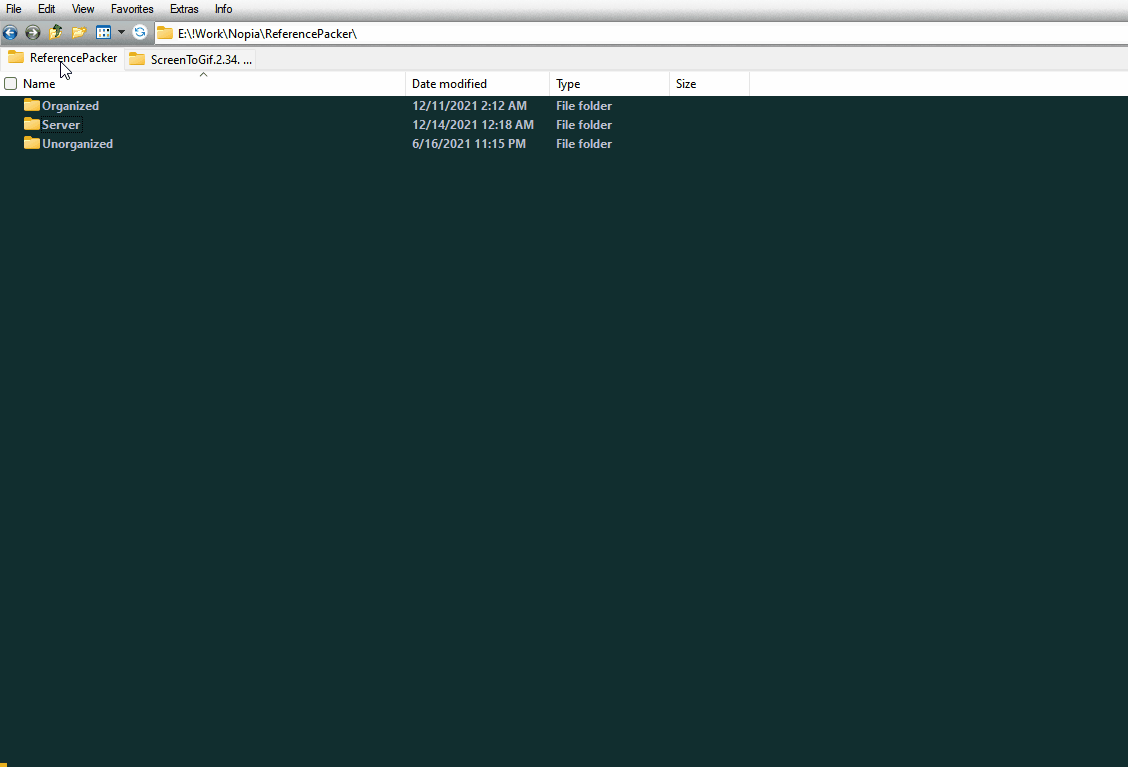
For clients (unpack all files):
Open the main Maya scene. It should be at the root of the folder structure. Then open that root folder with the rightmost open button near the path field. The two “Open” and “Save” buttons duplicate the functions of the Maya main UI from the upper left corner just for convenience.
Hit the “Unpack” button. All referenced paths will update.
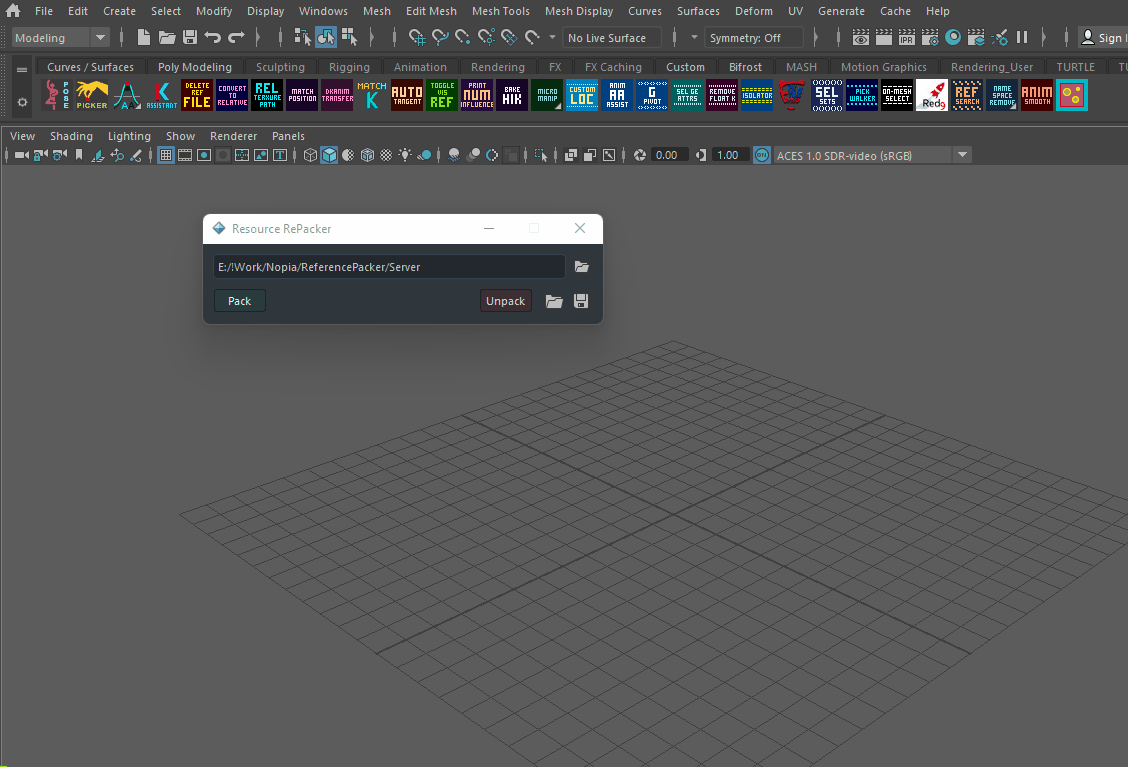
Quick Rig.¶
Tool for making simple FK rigs. To launch it go to settings tab and press QuickRig button.
To start rigging first select a root node(“geom” usually) and press init. This will create a basic rig. One controller and “geom” group parent constrained to it.
Then select a controller, then another transform group, and another etc. If “Chain Rig” checkbox is checked, tool woll create a chain of controllers that are parented one to another in the order you selected groups. If checkbox is not checked, all new controllers will be parented to the first controller you selected.
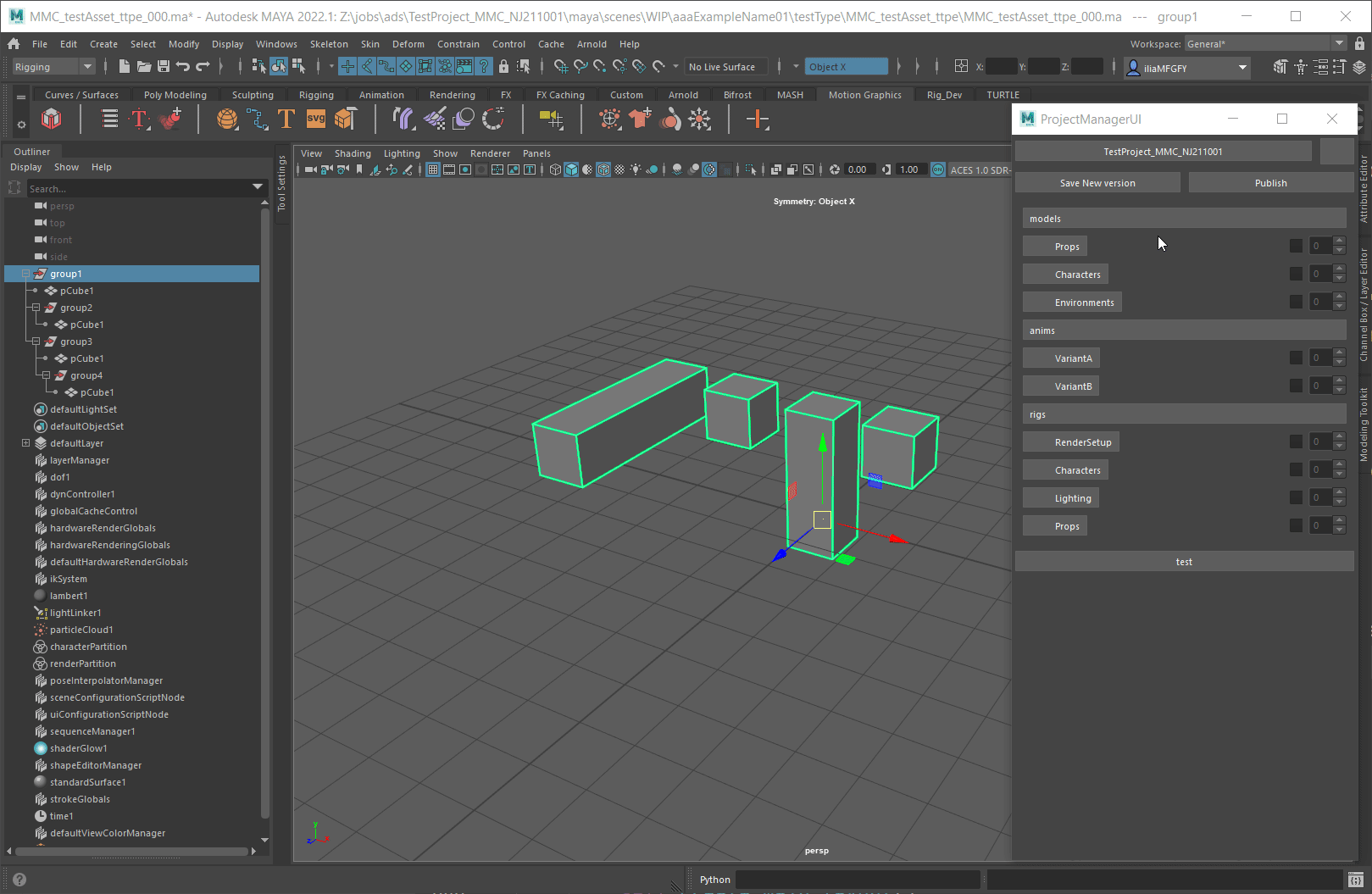
Open referenced file.¶
Quickly open referenced file. WIP version of it. To do that, select any node of referenced file and press “ps_openReferencedFile” button.
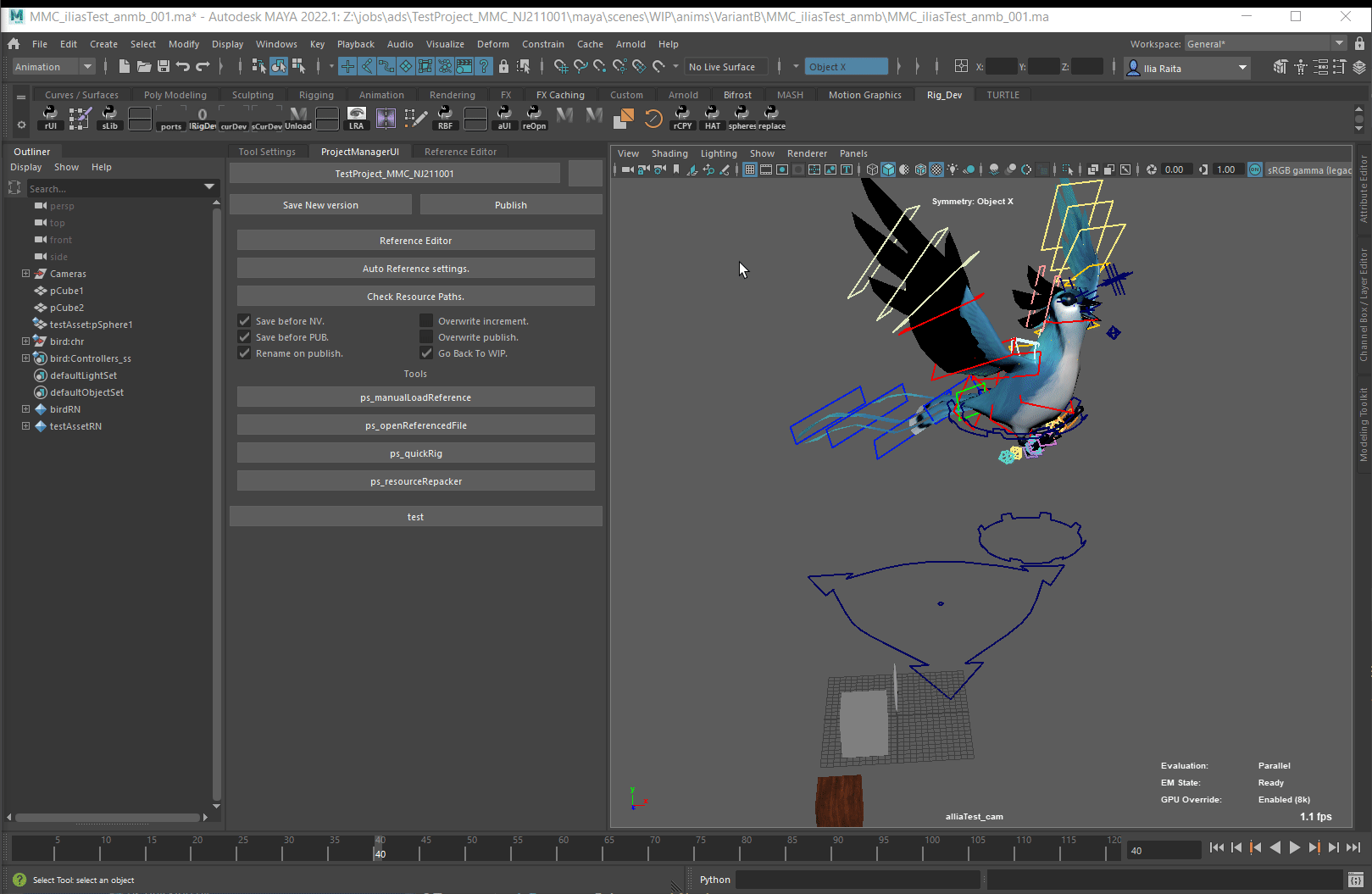
Reference reload.¶
If something funky is happening with a referenced file, you can call this tool. It will copy the selected reference and copy keys from old rig to a new one. Or just copy attribute values , if checkbox is not checked.
To call this tool, select any node on your rig, press “ps_manualLoadReference” button. A small window will appear, where textfield is the path of reference that will be used. If you want to update to newer rig you can change the path in that field.
Press “Run”
Check if everything is fine with the new reference and delete old one manually from maya’s reference editor.
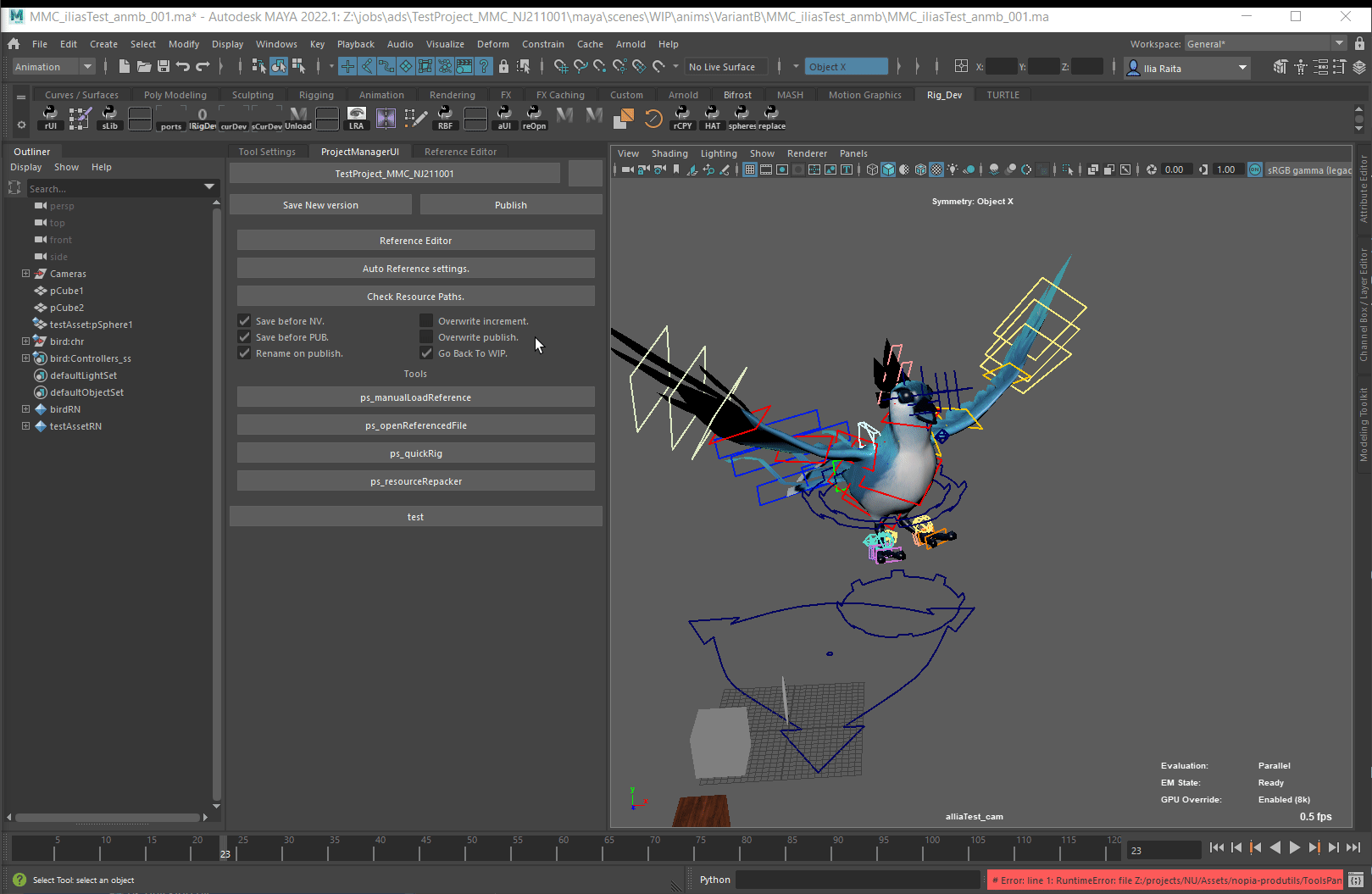
Instancer.¶
If you do a scene with a lot of repeating objects, you can use this tool to create them. Then you can easily update those instances as you go. Also lets you export transforms of all instances to a json file which can be used in unreal to recreate the scene.
To open the tool UI launch it from the script picker.
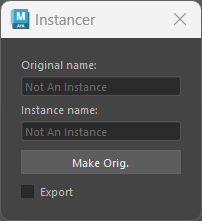
To initialize instancer on an object and make it original select that object and press “Make Original”.
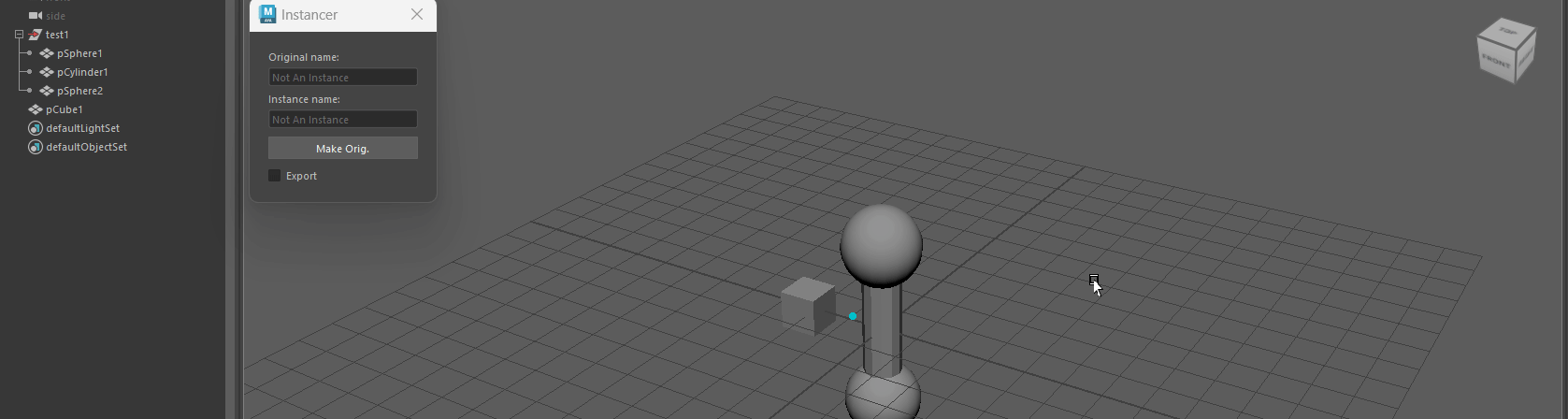
To create an instance of that object select original and press “Make Instance”. Or duplicate already existing instance by selecting it and pressing “Duplicate Inst”.
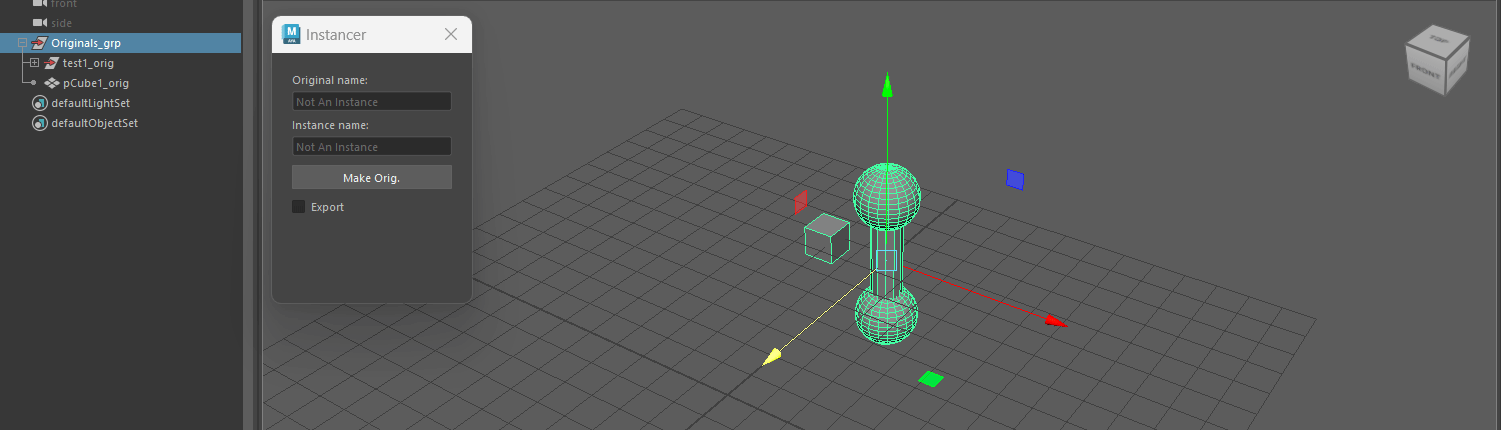
To update all instances of an object select original and press “Update Instances”.
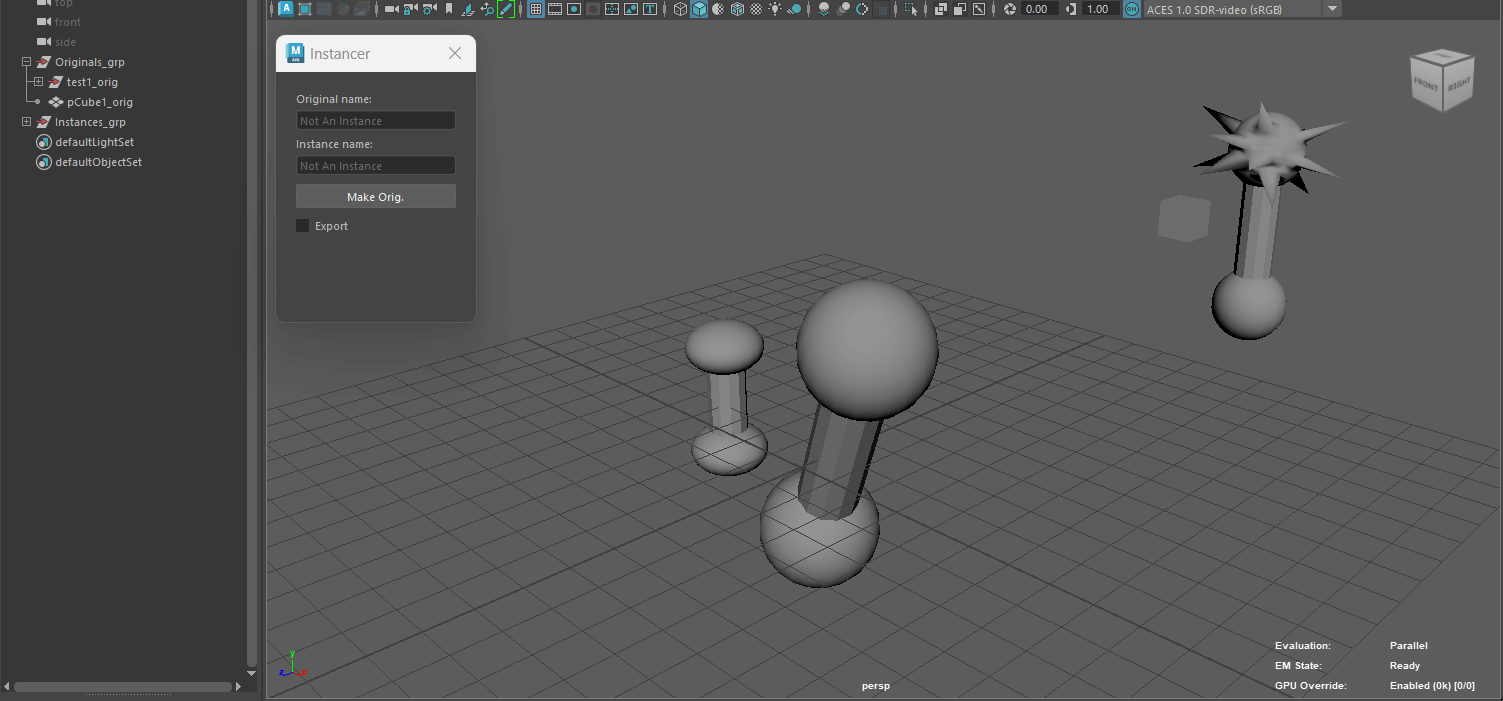
To replace original with a selected instance you can press “Replace Original”.
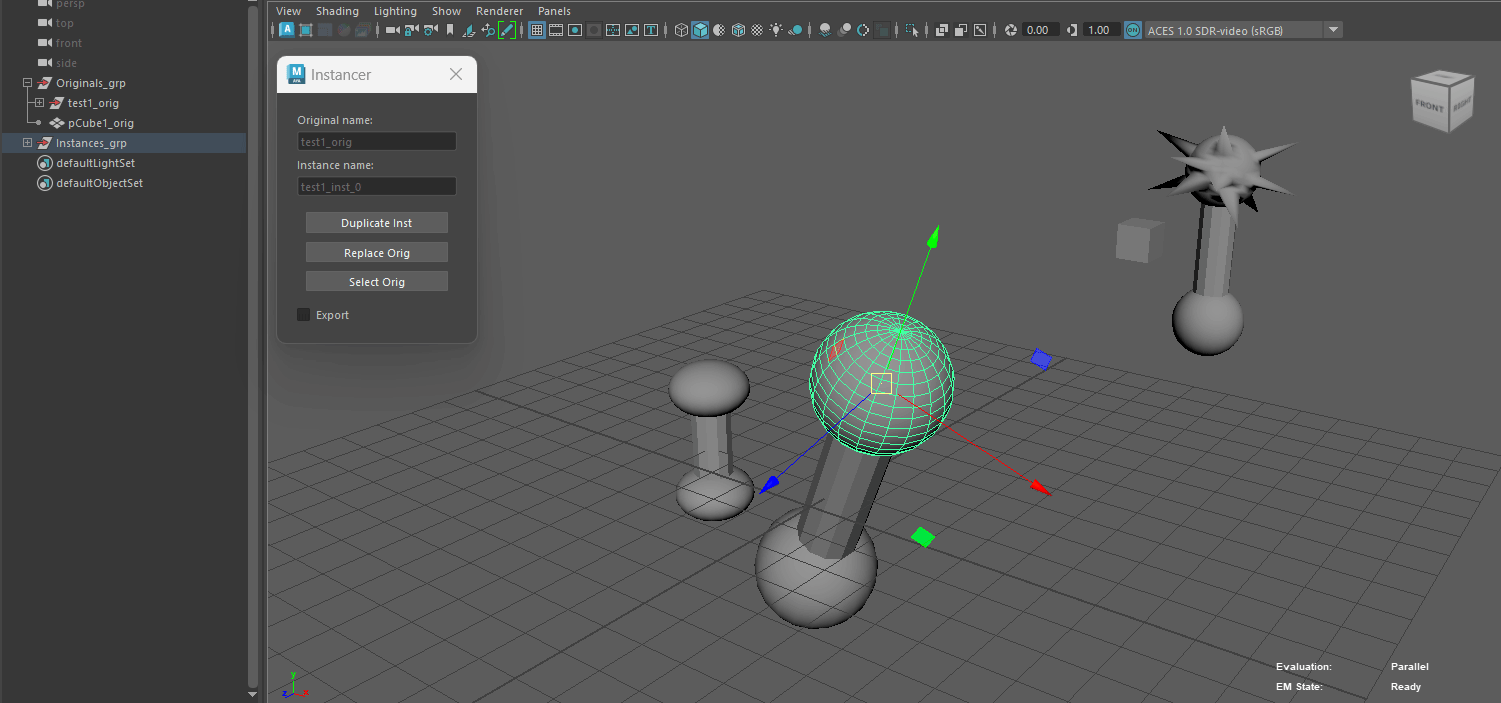
Script can instance and pose simple rigs. Can be used on gears, rails, pipes etc. No Skinclusters! Controllers should have “_ctrl” affix.
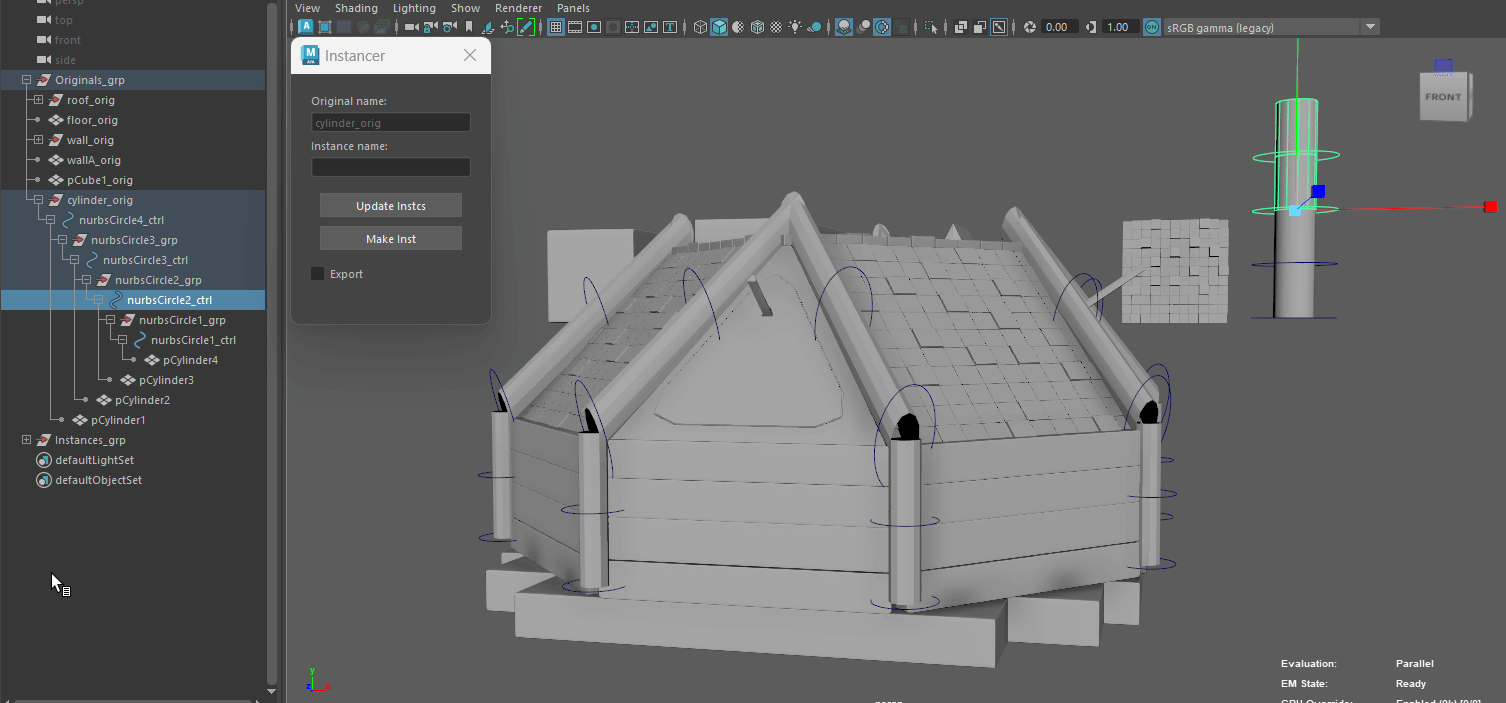
To export originals as fbx files for engine import you can press “Export Originals”. This will move originals to center of coordinates, reset their transforms and export as fbx to the folder specified in settings. Exports selected originals. If nothing is selected, will export everything.
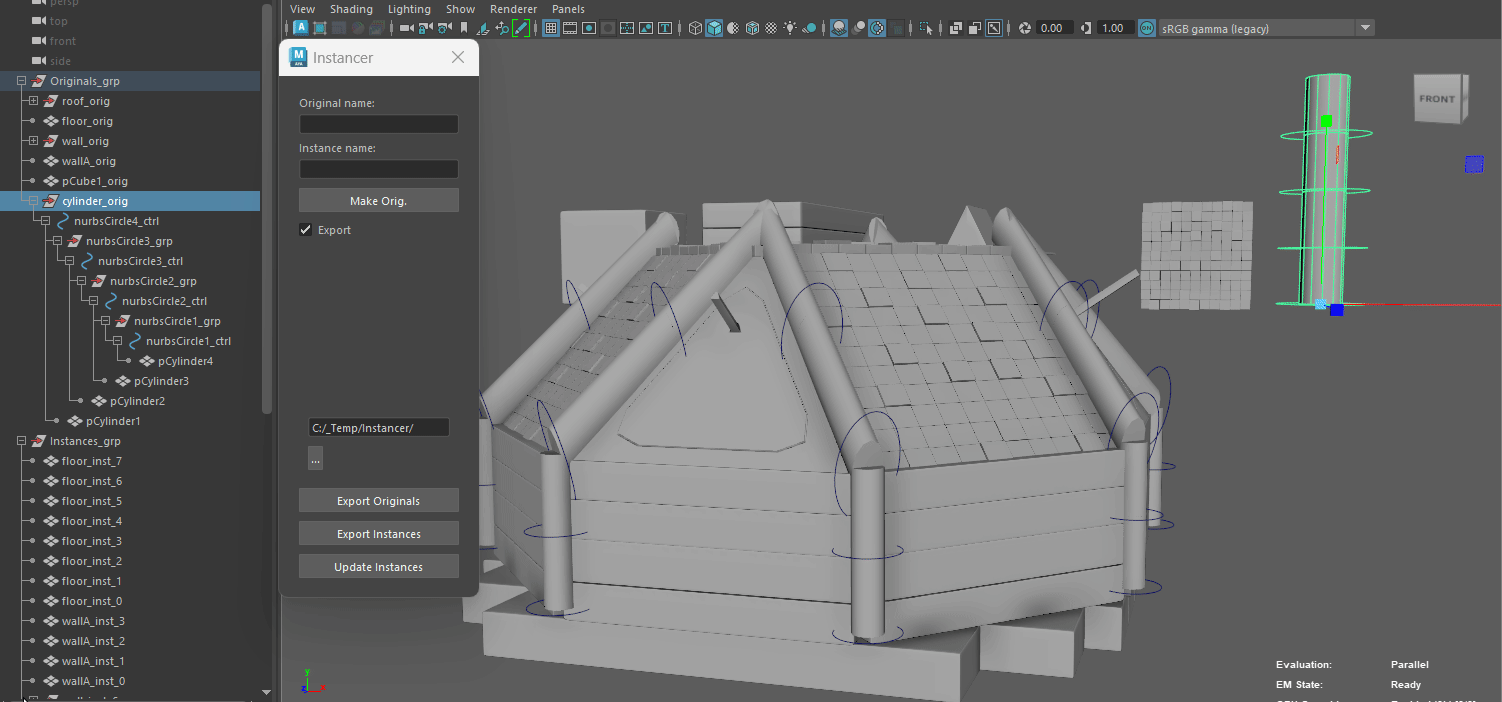
To export transforms of all instances to a json file select instances you want to export and press “Export Instances”. If nothing is selected, will export everything.
You can you use that Json then in Unreal Engine to recreate your model.

Works backwards as well. You can import unreal exported transforms from a json file to recreate your scene in Maya. Press “Update Instances” to do that. Won’t create any new instances, just update existing ones.
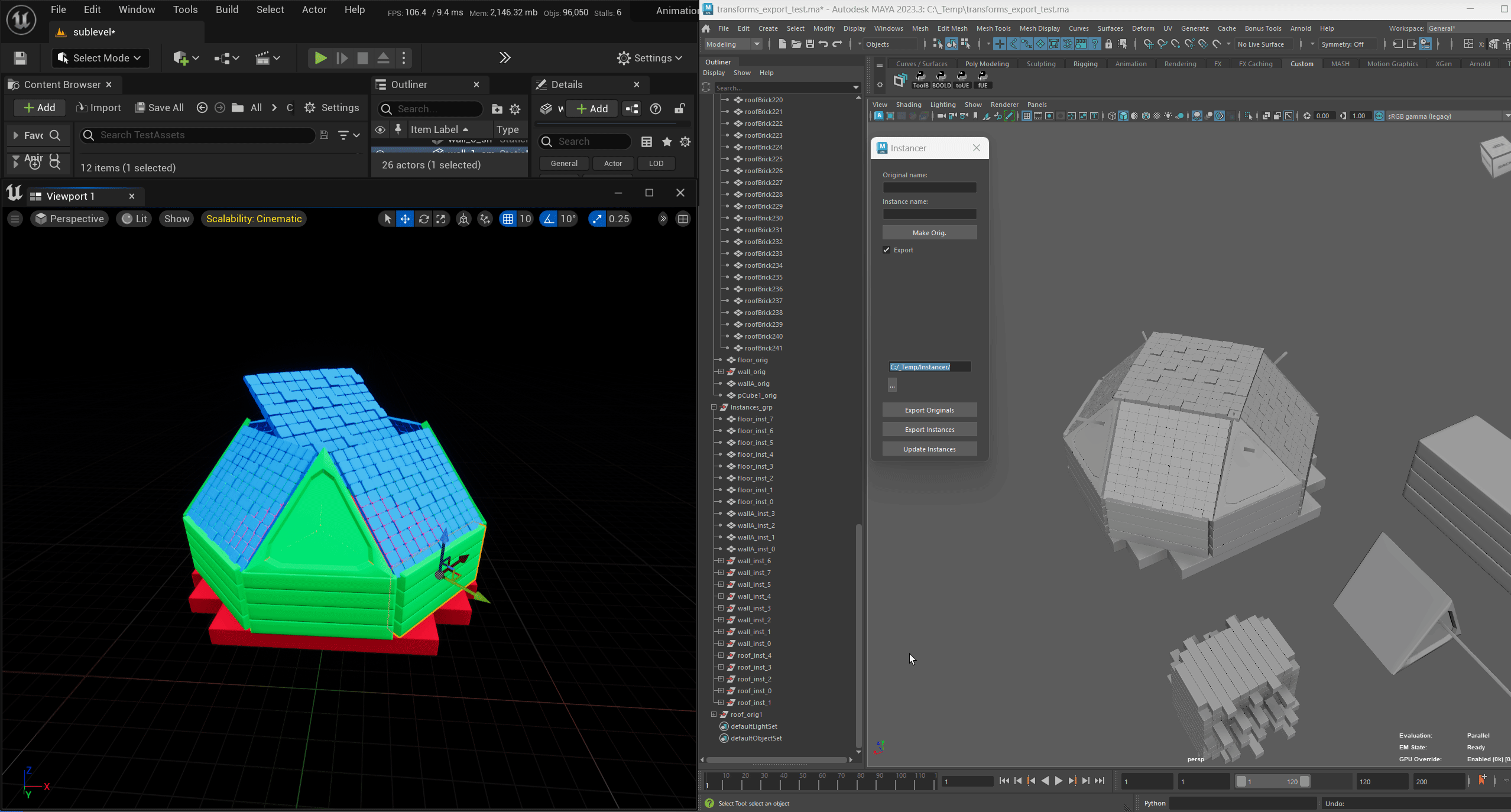
Renamers¶
Simple UI with various tools for renaming. Just source the script to use them.
To rename all selected objects to “NewName” + number, select objects and press “Full Rename”.
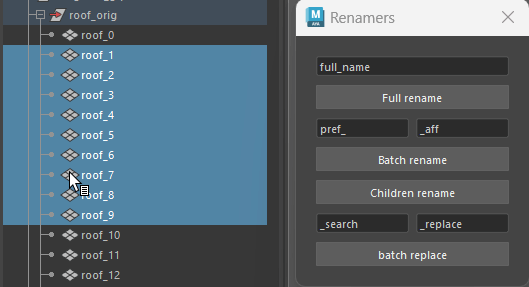
To add prefix/affix to all selected objects press write them to “Prefix” and “Affix” fields and press “Prefix/Affix”.
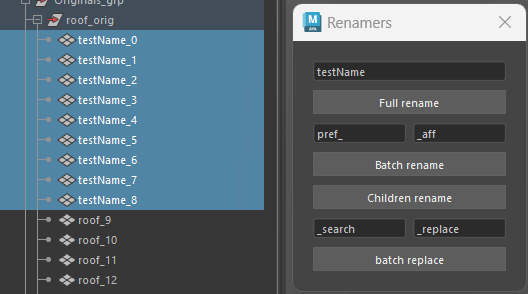
To rename all parent’s children press Children rename. Will use prefix and affix from above fields.
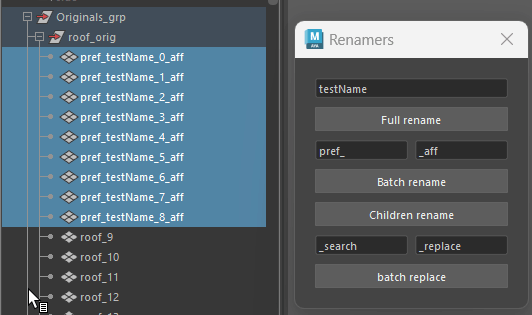
To search string in selected object and replace it with another string press “Batch Replace”.
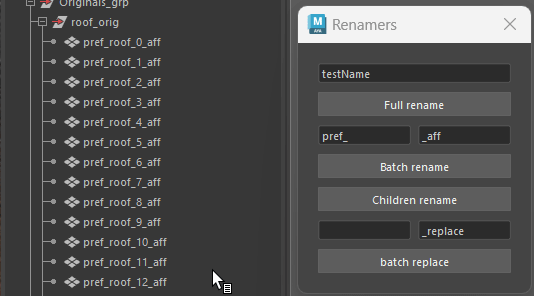
Apply Same shader.¶
asdasd