Network Tab.¶
Under this tab you will find useful tools for editing your meta network.
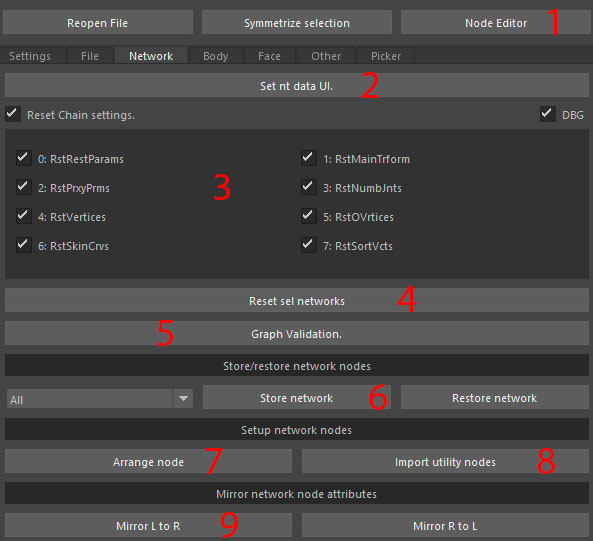
- Node editor
Opens Node editor window. Use this instead of maya’s menu item, or some scripts below might not work.
- Set NT data UI.
Opens a window for editing meta networks, which updates on selection. Can be used instead of attribute editor.
- Reset network options.
RstRestParams - Resets joints placement parameters for spline chains.
RstPrxyPrms - Resets proxy controllers positions stored in meta network.
RstVertices - Deletes all vertex data from selected meta networks.
RstSkinCurves - Deletes skin curve data from selected meta networks.
RstMainTrform - Resets chain’s main transform stored in meta network.
RstNumbJnts - Resets chain’s number of joints.
RstOVertices - Deletes all offset vertex data from selected meta networks.
RstSortVcts - Resets sort vectors. Sort vector is used to tell system which vertices are up or down from the main vertex chain. Used in auto skinning.
- Reset sel networks.
Resets selected meta networks using the settings above.
- Graph Validation.
Checks if all meta network connections are valid. Doesn’t check numeric attributes.
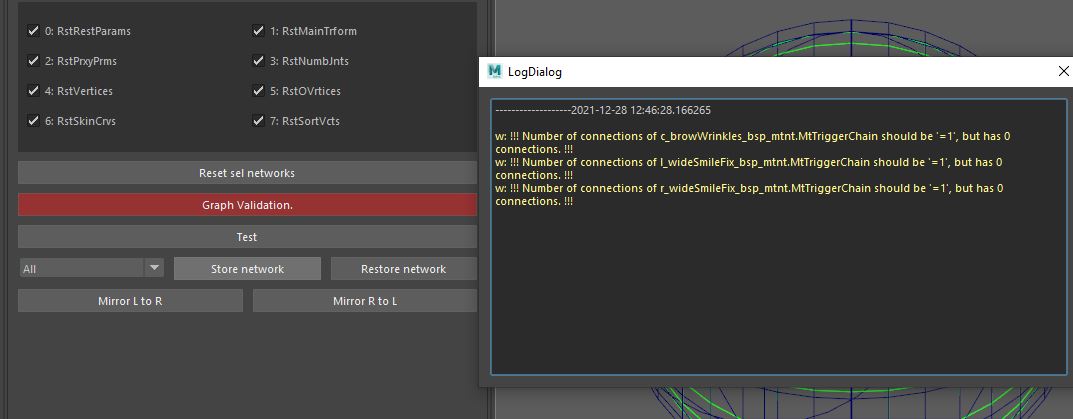
If everything is fine this button will turn green on click. If not, it will turn red and log window will pop up. There you can see what you need to fix.
- Store network
Copy-paste function for your meta network. You will need this if you split work with other rigger and you want merge your face and body rigs together. From dropdown menu on the left you select which part of graph you want to copy, press Store network, open file you want to past it to and press Restore network
- Arrange node
To arrange nodes in node editor as you had them in original file you can press this button.
- Import utility nodes.
Does the same thing as the button from project setup tab. Can import your model and utility nodes to current scene.
Mirror metanetwork attributes.
Set nt data UI.¶
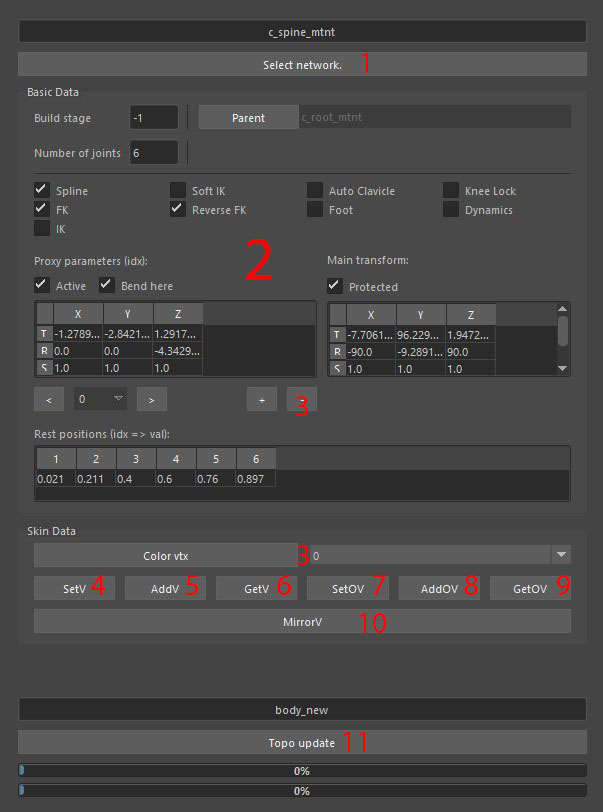
Selects the network that is currently active
- Essentially is an attribute editor moved to this UI and arranged properly
To understand what all these attributes mean you should refer to bodyMetaNetwork and faceMetaNetwork documentation.
- Used to colorize vertices.
Button adds color, dropdown menu is a color ID.
Sets currently active metanetwork’s vertices.
Adds to currently active metanetwork’s vertices.
Selects currently active metanetwork’s vertices.
Sets currently active metanetwork’s offset vertices.
Adds to currently active metanetwork’s offset vertices.
Selects currently active metanetwork’s offset vertices.
Mirrors vertex selection
Used for updating topology. Textfield above tells the script which mesh has updated topology. On press, this will run the script tnat loops through all face meta chains and updates vertices in those to the closest ones on a new mesh. In the place you changed topology this might still break vertex continuity, so double check there. Where topology was unchanged it will just update vertex IDs.
This feature might be still broken after we added multiple mesh support