Picker.¶
If you are still in rig file on stage 3 of finalization tab, save your rig, and then save it as some different type. picker, for example.
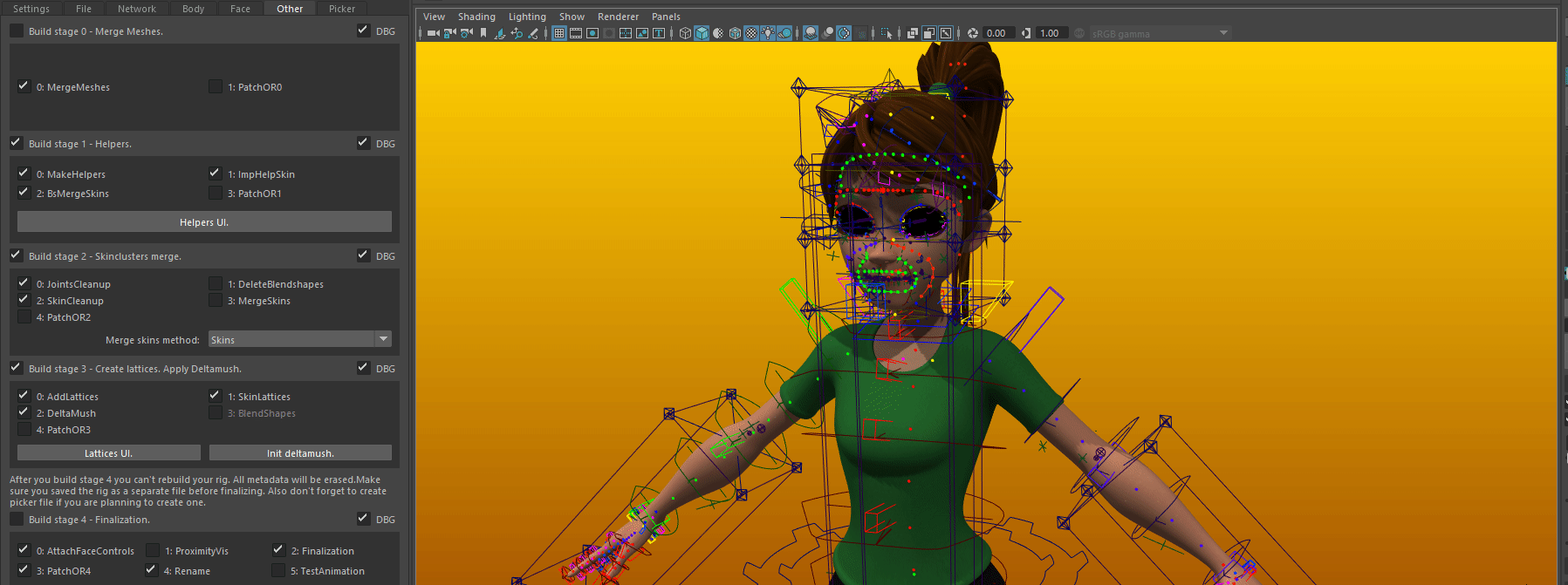
To create a picker for your rig follow these steps:
1. Deform mesh with rig as you like.
2. Duplicate the mesh.
3. Duplicate head, scale it to the same size as body, move somewhere.
- 4. Create 512x512x1 cube, frame it and setrender resolution to 2000x2000 px.
You should get something like that:
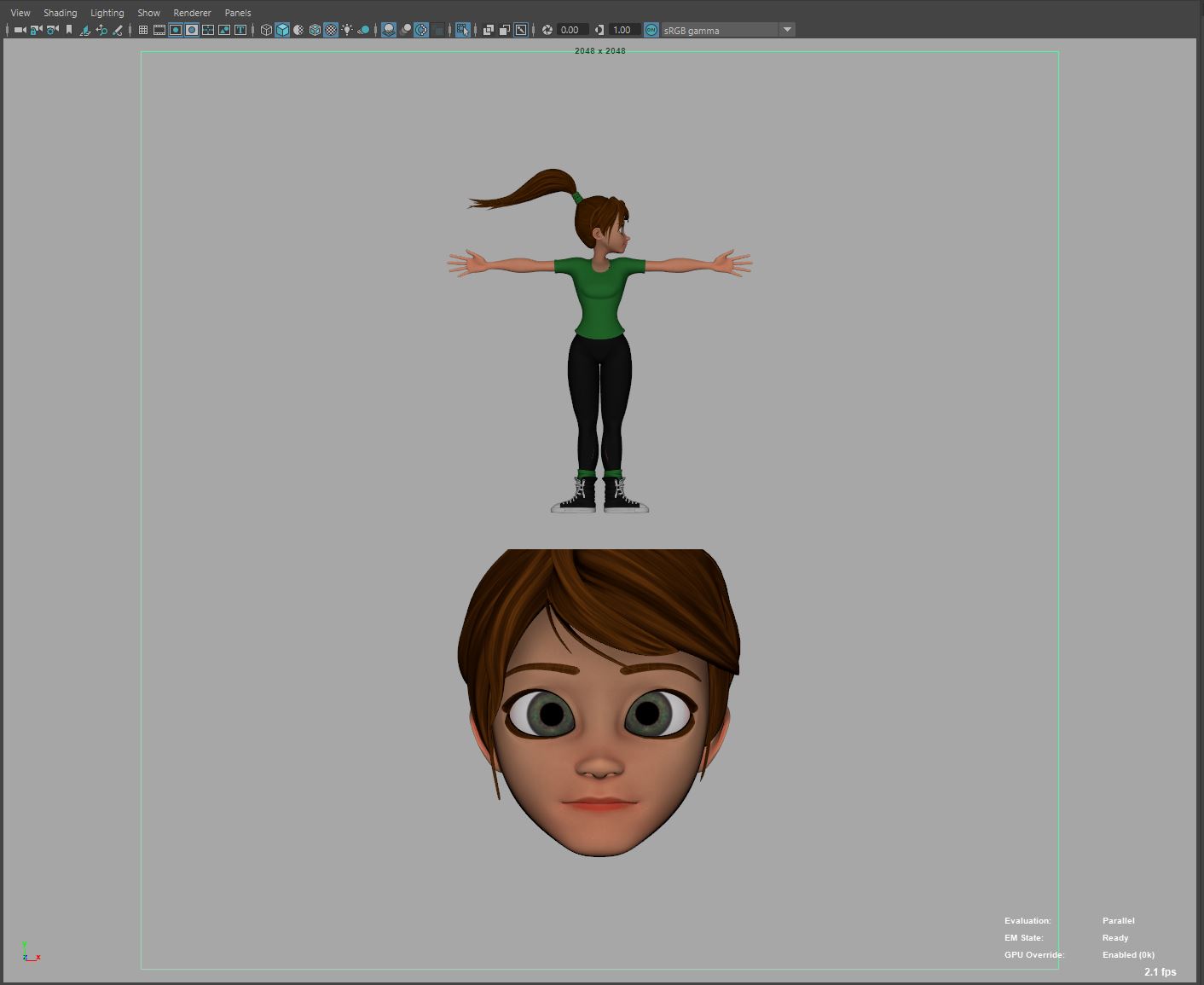
- 5. Hide the cube and render this image.
Background has to be transparent.
- 6. Save image to your rig’s project folder.
Name should be like: “{Rig’s codename}_pickerImage” “TGL_pickerImage” in our case.
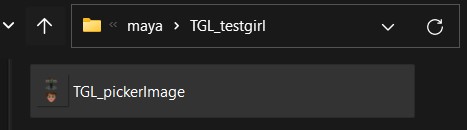
- 7. Press *Make picker shapes*.
This will create nurbs curves under “picker_shapes” group. Shapes of these curves represent shapes of picker’s buttons.
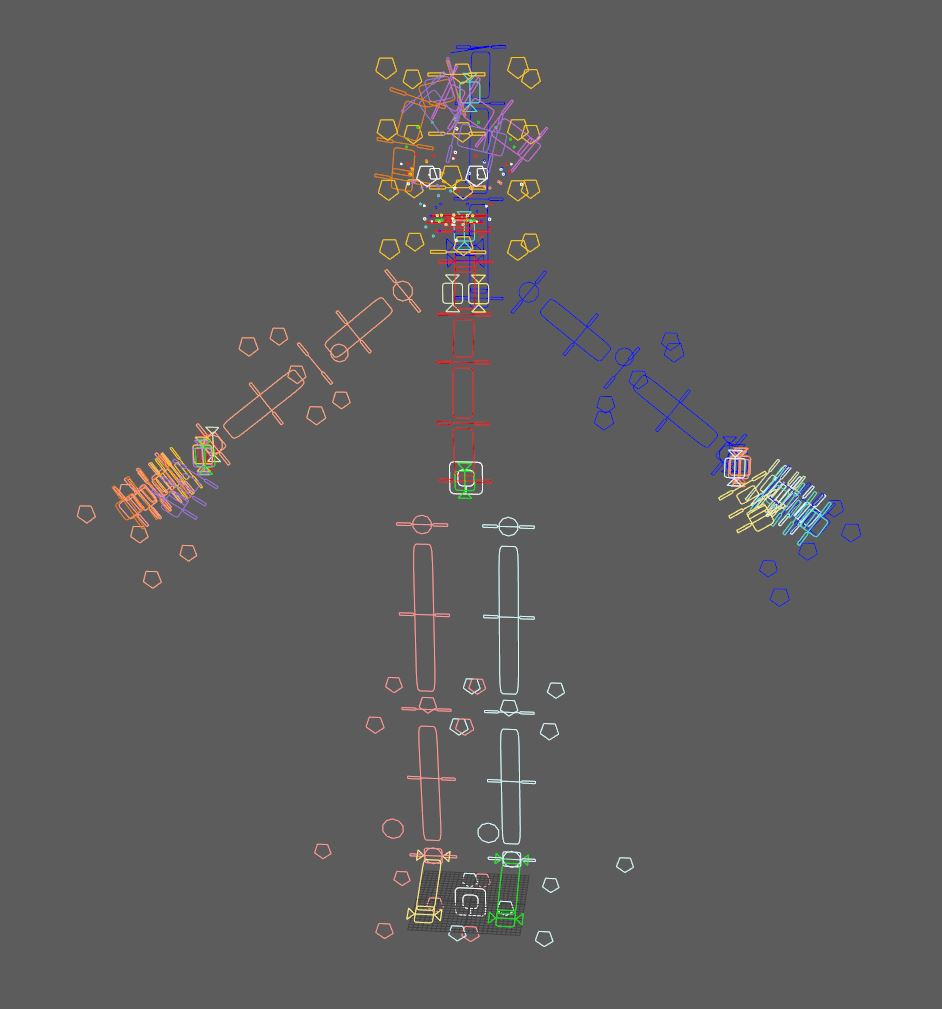
- 8. Place and sculpt created picker shapes as you like.
You can move, scale and rotate these curves, and pose your rig as you like(these shapes follow your rig). Also you can move,scale and rotate “picker_shapes_body” and “picker_shapes_face” nodes. All that will be stored when you press “Export picker shapes” and can be imported back onto a updated rig by pressing “Import picker shapes” button.
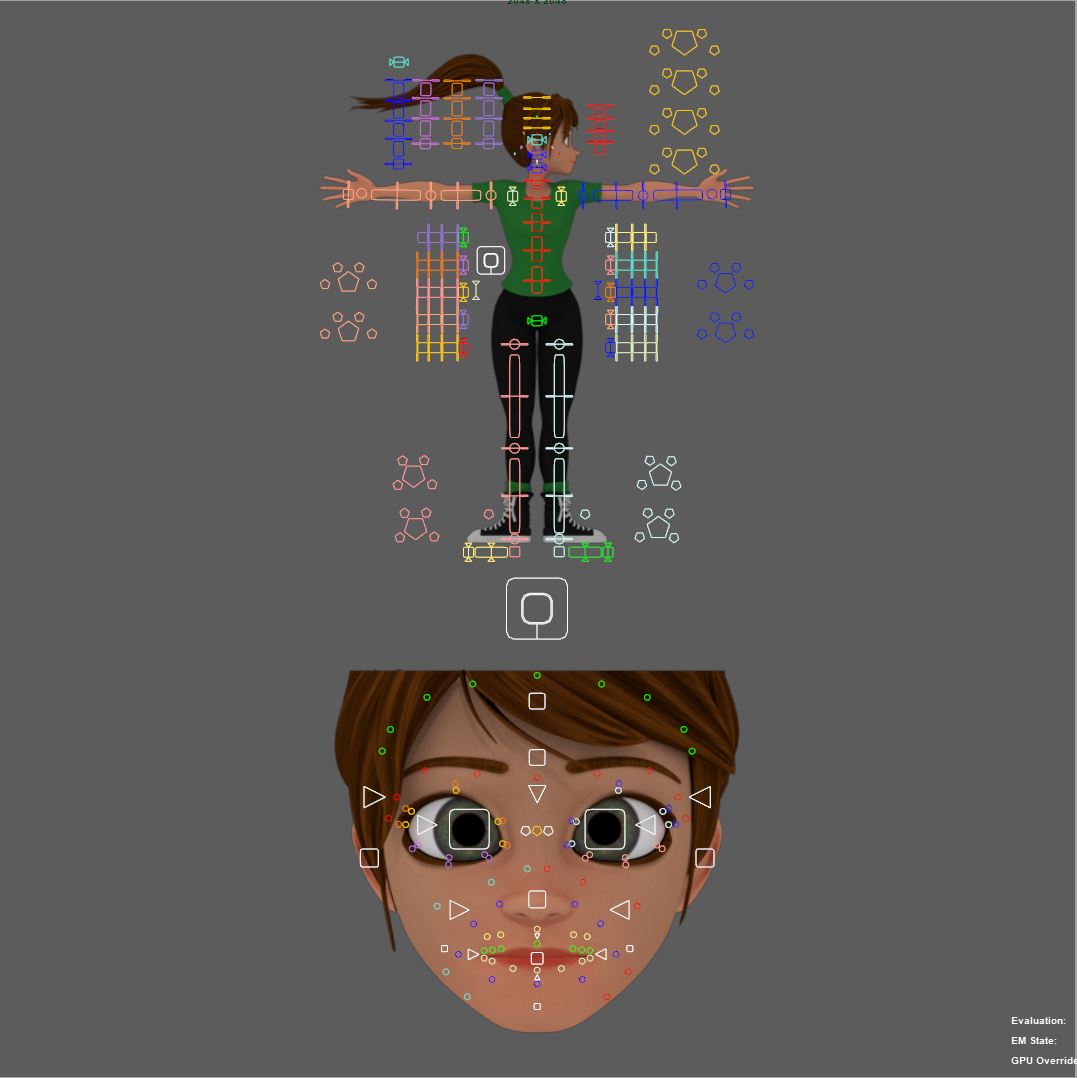
- 9. Export rig structure.
This will export a JSON file with all your rig’s controllers, their default values, mirror tables and picker shapes. file “{Rig’s codename}_rigStructure” will be in your rig project’s root.
10. Go back to your rig file. Proceed with Finalization. On final stage picker will be created for your file.